Microsoft Office 365 - Frequently Asked Questions
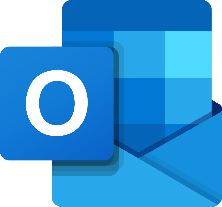
Frequently Asked Questions: Using Microsoft Office 365 (School Email)
What is my school email address?
Your school email address is your school number followed by @msj.bolton.sch.uk (e.g. 00000@msj.bolton.sch.uk). All pupils have an email account and should have accessed their email accounts in their computing lessons.
What account do we use for our school email?
The school email account is Microsoft Outlook.
How do I log on to my email account?
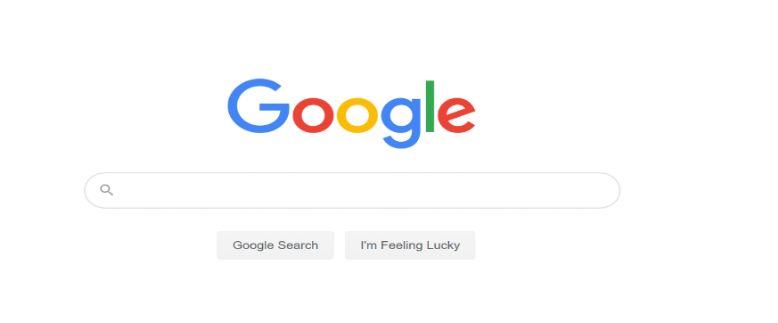

You will need your school email address (your number@msj.bolton.sch.uk) and your school password to log on.
Once you have logged on, you will see the Office 365 menu either across the top of the page:
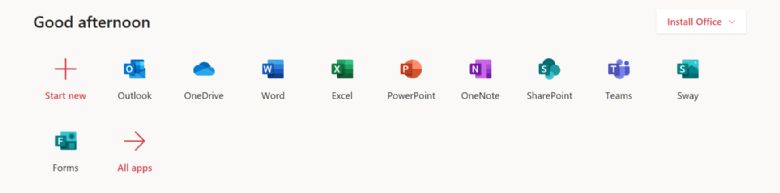
Or on the left-hand side of the page:

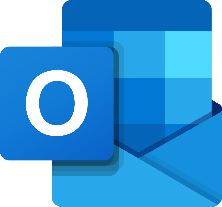
Look for the Outlook symbol and
click on this to access your emails.
How do I read my emails?
Once you have logged in to your account, you will be able to see how many emails you have to read by clicking into your Inbox to the left-hand side of the page. Your emails can be seen in a list next to the menu. The red line at the side of the email means you have not read it. To read your email, simply click on the email and the email will appear in full to the right-hand side of the page.
How do I reply to an email?
If you need to reply to an email, you must click on the email you wish to reply to in order to open the email. In the top right-hand corner, you will see some arrows and symbols:
Click on the reply arrow to reply. The email address will automatically be filled in. You would then just need to type your response.
How do I send an email?
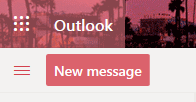 Click on the new message button at the top left-hand side of the page.
Click on the new message button at the top left-hand side of the page.
A blank email page will appear on the right hand side.
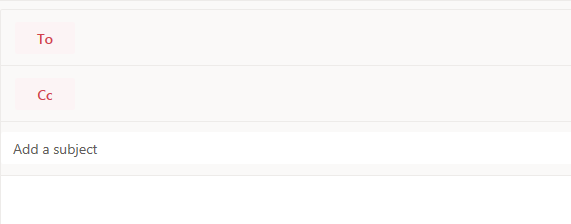
You would need to type the person’s email address in the
‘To’ box and what the email is about in the ‘Add a subject’ box.
You would then write your email in the blank section beneath.
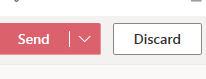
When you have finished, you click send.
How do I delete an email?
When you have read an email and no longer need it. Click on the email, you will see a small bin icon. Click on this to delete the email.
I have forgotten my password – what do I do?
School passwords/ passwords for Outlook and Office 365 have to be reset by the IT administrators in school. You will need to ask a teacher in school, phone in (if at home), or email a member of staff to help you. This will be re-set to your school number and school will let you know when this has been done.
What features can I use from office 365?
Once you have logged on, you will see the Office 365 menu either across the top of the page or down the left-hand side of the page:
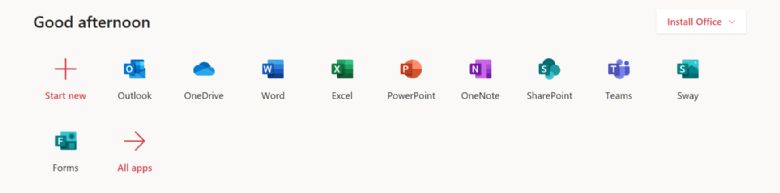
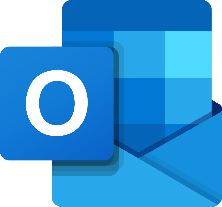 From the menu, you can see the different features that you will be able to use, even if you do not have these on your computer or laptop. You will be able to access your school email account through Outlook – you will be able to send and receive emails here.
From the menu, you can see the different features that you will be able to use, even if you do not have these on your computer or laptop. You will be able to access your school email account through Outlook – you will be able to send and receive emails here.
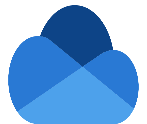 Onedrive is a cloud storage device. You can save all your work here and share this with your teachers.
Onedrive is a cloud storage device. You can save all your work here and share this with your teachers.
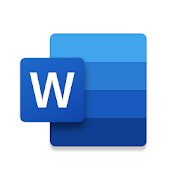 Word is used to create written documents: stories, newspaper articles, essays, exam answers, poems etc.
Word is used to create written documents: stories, newspaper articles, essays, exam answers, poems etc.
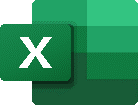 Excel is for the creation of spreadsheets – you may use these in computing or maths.
Excel is for the creation of spreadsheets – you may use these in computing or maths.
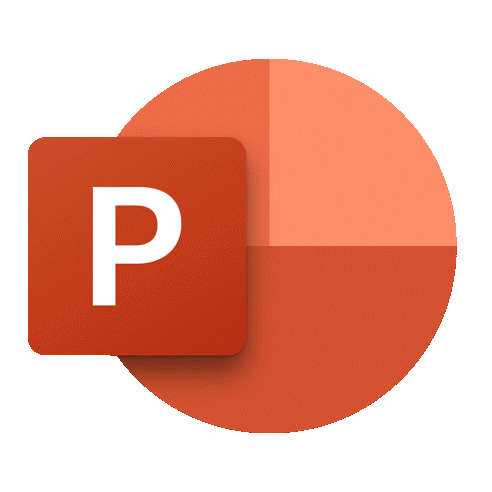 Powerpoint is used by the majority of teachers to create their lessons. Each slide may contain a different piece of information or a different task.
Powerpoint is used by the majority of teachers to create their lessons. Each slide may contain a different piece of information or a different task.
 We use Teams as a platform to deliver our live lessons. However, your teacher may share resources with you on Teams and you can upload your work here too.
We use Teams as a platform to deliver our live lessons. However, your teacher may share resources with you on Teams and you can upload your work here too.
How can I use Office 365 to do my homework?
You can use the different apps to complete your homework. You will be able to open PowerPoints and Word documents that your teachers have created and fill in sections or create your own documents using these apps.
If you are struggling to open some of the resources on Show My Homework, make sure you are logged in to Office 365 as this will allow you to open lots of different types of resources.
How can I send work to a teacher from OneDrive?
Click on the work you want to send to your teacher. A little arrow will appear at the side:

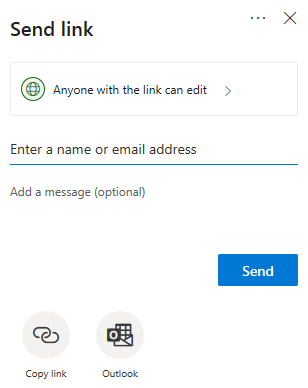
If you click on the arrow, the following box will appear. Here you can include your teacher’s email address and a message explaining what the work is/ who it is from. Click send and your work will be sent straight to your teacher.
