Microsoft Office 365 - Teams - Frequently Asked Questions
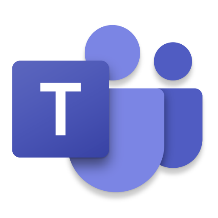
Frequently Asked Questions: Using Microsoft Teams
What is Microsoft Teams?
Microsoft Teams is an app that we are using to host meetings and live lessons when students are working from home. Teams allows teachers to – remotely - talk and interact with their classes, share PowerPoints and resources, listen to or see students’ answers, and to help students when they are struggling. Microsoft Teams is part of Office 365. All staff and pupils at MSJ have access to Teams through Office 365.
What Teams do I belong to?
If you are in years 7, 8 or 9, you will belong to your class team (e.g. 7J or 9A2). You may also belong to a year group team. In years 10 and 11, all the teams are organised into subject year groups (e.g. Year 10 maths or Year 11 English).
What is my Teams log in?
Your log in for Teams is your school email address (your number@msj.bolton.sch.uk) and your school password. You will log in via Office 365, the same as you would if you were logging into your school email account.
How do I log on to Microsoft Teams?
You will need to log into Office 365. To do this, you will need your school email address (your number@msj.bolton.sch.uk) and your school password (What you would use to log into a computer at school). When you log into Office 365 using your school account, you will see the following menu:
You will need to click on Teams. It may ask you to download the app – it does work better if you download the free app.
How do I access my live lessons?
There are two ways to access live lessons.

The first way will involve your teacher sending you an invitation to your live lesson. The invitation will tell you the date and time of your lesson and the member of staff who has invited you.
If you have been sent a calendar invite, you would just need to click on calendar on the left-hand side in order to open your calendar and see what lessons have been organised.
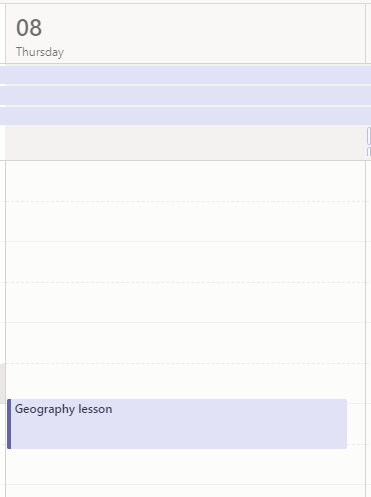
You can then click on any scheduled lessons.
Once you have done this, you just need to click ‘join’ and then wait for your teacher to admit you into the lesson:
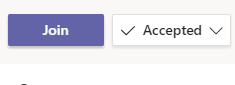
The second way will involve your teacher completing 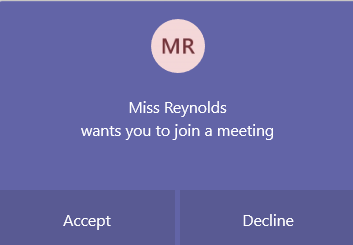
a ‘meet now’ session. These will only happen at the time
of any timetabled live lessons.If your teacher is completing
a ‘meet now’ lesson, you just need to be logged into Teams
and ready. This message will appear in the bottom right hand
corner of your screen when your teacher is ready to start
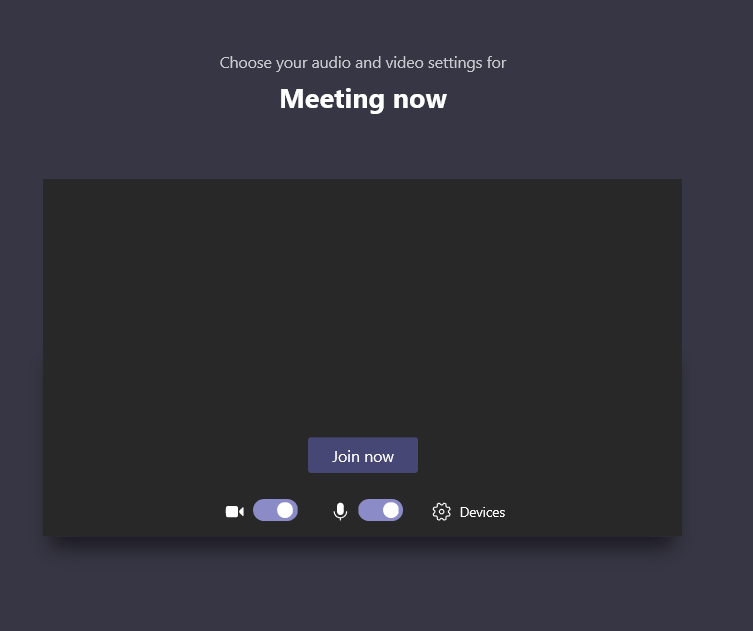
Once you click ‘accept’ – this screen will appear:
You can turn your camera on and off using the controls at the bottom.
You would then need to click ‘join now’ and you are in the lesson.
What do I do if I cannot hear the teacher or see the PowerPoint?
If you are having any issues, there are different ways that you can alert your teacher.
1. Unmute your microphone and tell your teacher what the problem is.
2. Use the chat function to send a written message to your teacher.
3. Use the raise your hand function to alert the teacher to an issue.
How do I leave the lesson when it has finished?
At the end of the session, you simply press the red button:
My teacher said they have put the resources on Teams, where would they be?
Click into your team. You will see the following menu at the top of the page:

Where do I find my live lesson timetable if I am working from home?
You can find your timetable on the school website. Click on the Remote Learning link at the top right hand side of the screen. The page below will appear. You can find your timetable under the Remote Learning Timetable tab at the bottom of the screen.
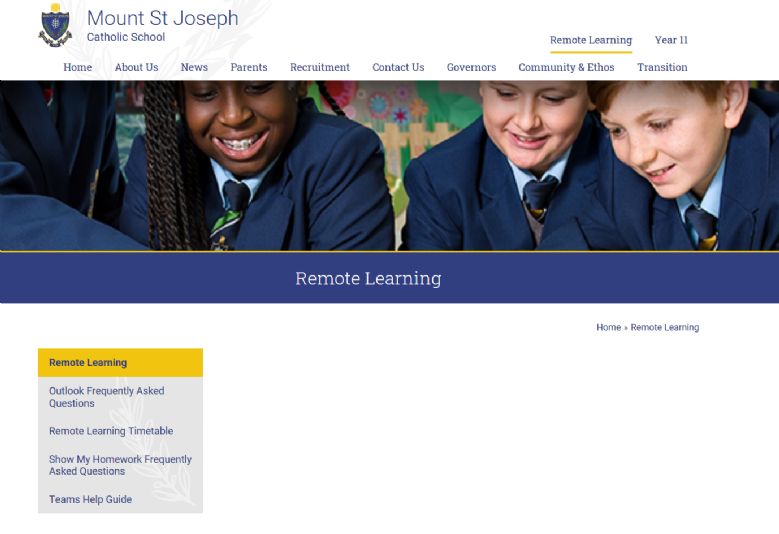
Timetables will also be published on the notice board on Show My Homework and are often emailed out to students too: check your emails!
I can see lots of different live lesson invitations, how do I know which ones are for me?
You should only attend live lessons that appear on your timetable. You will be sent invitations from your usual class teacher. Save a copy of your timetable so you can match your invitations to your timetable. Do not attend lessons which are not on your timetable.
I have forgotten my password to log on to Teams, what do I do?
School passwords/ passwords for Teams and Office 365 have to be re-set by the IT administrators in school. You will need to ask a teacher in school, phone in (if at home), or email a member of staff to help you. This will be re-set to your school number and school will let you know when this has been done.
